Google search is one of the main traffic drivers for many websites. However, image search is gaining traction and is more relevant across different industries like photography, videography, e-commerce, entertainment, etc.
In this article we’ll talk about Google image search, how to make your images SEO friendly, so your pages could rank higher in image search results and you could get more traffic and possibly sales.
First of all, let’s clarify what is image SEO?
Image SEO consists of best practices and techniques to help you optimize your images and make them rank higher in image search results like Google, Bing, Pinterest, Behance, Dribbble, etc.
Where can images appear in search results?
Google has an impressive list of properties, but their search engine is still one of the most popular, being the #1 search engine in pretty much every country.
Your images can appear across multiple search result pages in Google. Here are some of them:
- Google web search results – when you search for something, you might get image results inside the so called “image packs”. After you click on those you’re redirected to Google image search results.
- Google Image search results – this is the dedicated section of Google search where you can search for images by text, image or voice.
- Google Shopping – these usually appear on top of regular search results and lead to product pages on ecommerce websites.
- Google Discover – it suggests you relevant content on your mobile device based on your interests and search behaviour. Google Discover is available within the native Google app on Android mobile devices.
- Google Lens – this is a mobile app allowing you to search for visual things using your phone’s camera. Learn more here.
Best practices for image SEO
If you’re running a WordPress website which relies on visual content (photography site, ecommerce site, travel website, etc.) and want to get the most of it in terms of SEO, follow these tips:
Use proper image dimensions
Large images look sharp and nice on modern devices. However, improper image sizes can lead to slow web pages. This is happening when the browser downloads the full size of the images and displays the resized version.
To avoid this, you should use proper image dimensions, they differ for different sites and themes. As a general rule, try to use images that are not larger than 1,500 px in width. Also, always compress images before uploading them to your site. More on that below.
Optimize your images
I can’t stress this enough. This should be the mandatory action before you upload images to your website. Alternatively, you can use an image optimization WordPress plugin to compress all your existing images.
The main goal here is to reduce the file size of your images and make sure they load fast. Normally, images are the most resource heavy items on your site, so reducing their file size can decrease the loading times of your web pages.
Depending on your current site setup, you can:
Optimize images before upload
You can use web services like tinyjpg or tinypng to compress images before uploading them to your website. Alternatively, you can use a desktop app like JPEGmini to optimize images on your PC or laptop.
Optimize existing images
There are plenty of image optimization plugins available for free on WordPress.org. Here are some decent solutions:
Most of these plugins will allow you to compress your existing images in the media library. You would need to learn how to configure them and use the most optimal features for your site.
Alt tag means alternate text for an image. This text is used when the images can’t be loaded by the browser. Alt tags are important for both SEO and accessibility purposes.
Search engines use alt tags to better understand what your images are about. It’s considered that alt tags are important for image SEO, so it’s important to always add them to your images.
On the other hand, screen readers use alt tags and read them aloud for visually imparied people, so if you care about the accessibility of your site, you should not leave the alt tag fields empty.
Here is how the alt tag looks like:
<img src=”dog-jumping-trampoline.jpg” alt=”Dog Jumping on Trampoline”> To add an alt tag in WordPress follow these steps:
- Login to your WordPress admin
- Go to Media – Library
- Open the desired image and add the text in the Alternative Text fieldYou can also use plugins that will add alt tags automatically to you existing or new images, but doing it manually is the desired option.Optimize your image file names
When you’re not aware of image SEO, most of the time you would simply export the images from your device (digital camera, smartphone, tablet, etc.) and upload them directly to your WordPress site.
In this case, your default file names will look something like this: IMG-jan2a422cc6234526745.JPG
This is not SEO friendly and doesn’t help search engines understand the meaning of your images.
The best way is to rename your images before uploading to your WordPress site and make the file names descriptive. For example:
smiling-baby-sitting-on-chair.jpg
Use text around images
When you search for an image on Google Image search, you will land on a web page after you click on an image search.
It used to work in a different way. In the past you would open the image file instead of the web page.
That’s why it’s important to make sure that your image has relevant textual content around it. In this way you will have more chances to get more traffic to image rich web pages and rank higher in image search results.
Lazy load images
Lazy load can speed up your web pages, as the browser doesn’t load all the images at once, but loads them gradually, as you scroll down the page. This provides a positive user experience and fast loading pages.
The latest versions of WordPress (starting with version 5.4) support native lazy loading by default. WordPress adds this attribute <img loading= “lazy”> to all your images and most common browsers can lazy load them without any problems.
If you’re running an older version of WordPress, you can use a handy plugin like a3 Lazy Load, which is simple to install and setup.
Conclusion
Following these guidelines will definitely help you with image SEO. Remember, if you’re running an image rich website and rely on visuals to present your products or services, image SEO can make the difference. We hope you found this article useful and please let us know if you have questions.
Author bio: Ivor is the man behind WPINDIGO. He shares his WordPress related findings on the website and has been using WordPress for more than 10 years now. When he’s not writing he likes to hike, read books and follow the latest tech news.
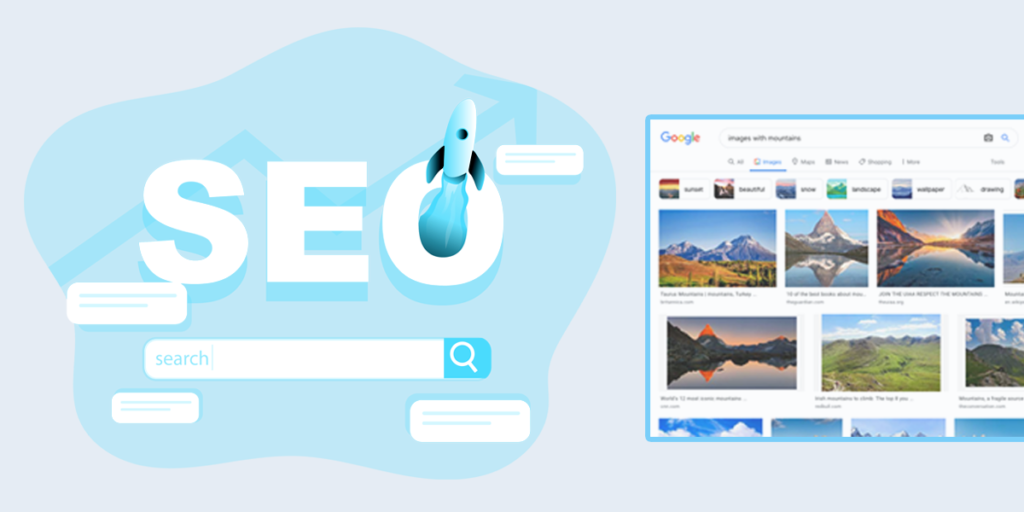

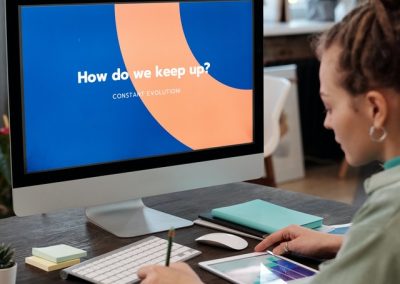



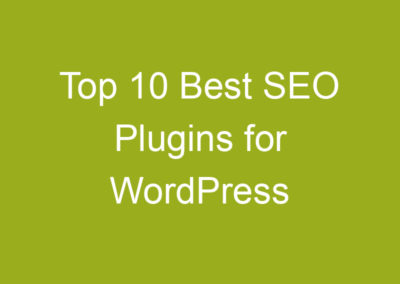
0 Comments