WordPress updates are very important, for the reasons we have explained in a previous article and in this article we’ll explain the ways you have to update WordPress, but first, we’ll tell you what you should do before the updates.
We invite you to read this article to the end:
What you need to do before updating WordPress
The first thing you should do is make a backup or backup copy of the web and your database. It’s what will give you the guarantee that you can go back to the beginning, without much risk, when you are applying changes to your website.
Always remember that backups should be made to WordPress files, but also to databases, as that’s where the website content is stored.
Our recommendation is that you don’t wait to do a WordPress update to make your backup, it’s necessary that you do it daily.
These copies will be useful to update WordPress automatically, or to update WordPress manually.
To make the backup copies, you can do it from the web server administrator, such as cPanel, if you don’t have access to cPanel, you can do it through a plugin or automatic system that works with WordPress.
An important step is to clear the cache and disable the cache plugin. Remember that this plugin creates pages that can speed up the loading and speed of the site. However, that plugin might not show the latest version of your page, and you need to see the latest changes.
When updating WordPress, enter your page in incognito mode of the browser, so you will not see the cached pages in your web browser.
How to update WordPress automatically
When WordPress is programmed automatically, you should not follow the steps above, you don’t need to have those precautions.
That’s why updating WordPress is automatically recommended in very specific cases.
The steps are:
- Automate the selective update of WordPress, you can rely on a plugin that helps you link your page to a remote administration system, such as InfiniteWP.
- An optional step is to automate all activities, you can rely on services such as ManageWP.
How to update WordPress manually
You do this through the administration panel, it’s a quick process that requires a lot of care.
For this type of automation, you must take the precautions of making backup copies.
After making the backups, the steps are:
- Access the “Home / Updates” section of the WordPress administration panel.
- Then install the available plugin updates.
- Once the plugins have been updated, update the WordPress core system.
- During the update process, the system takes control and takes care of installing it, putting the web page in maintenance mode until the entire update process is completed.
When the process is complete, the system will notify you if it has been completed successfully or if there has been some kind of problem.
If problems occur, it’s best to rely on a developer who can provide you with a specialized service.
Update WordPress via FTP
This is the last recommended option. However, it’s an option for experts, who want to have detailed control of the entire process.
The steps are:
- Create the connection with the server via FTP, with a program that is installed on your computer.
- This is how you can manipulate the web files in WordPress.
- You will have to download the WordPress version, themes and plugins with which you are going to replace the files on the server.
In this case, it’s always best to have an expert do it.
With this information you have a general idea on how to update WordPress, we hope it will be very useful for you.
ThemeKraft offers the opportunity to create content for us. Guest Post
Guille is passionate about creating WordPress solutions. He have 12 years of experience in different technologies and languages. He is an entrepreneur of pure strain! He likes new challenges and shares his knowledge with everyone.
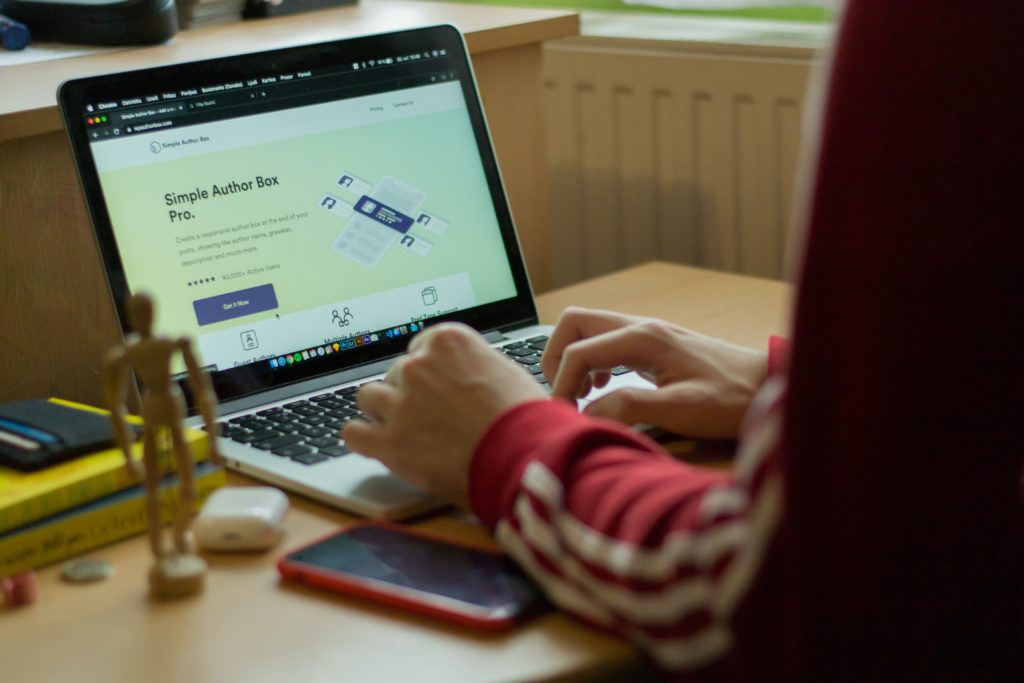
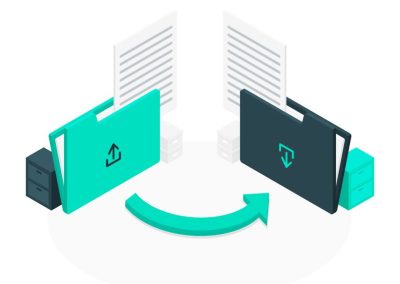
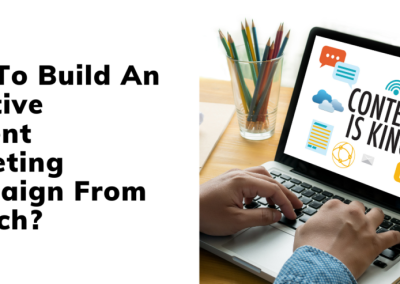




0 Comments