Overview
In this article, we will walk you through a step-to-step guideline to transfer Magento customers to WooCommerce without a plugin. But before diving into the detailed process, let’s have a quick overview of Magento and WooCommerce.
Magento and WooCommerce are two popular names in the eCommerce platform market. They are favored by a plethora of store owners across the world, including famous brands like ASUS and Aldo. Currently, Magento is hosting nearly 200,000 websites globally, while WooCommerce is the home for 4.4 million online businesses.
Magento and WooCommerce are open-source shopping carts, which means users can have complete control over their website. Both of them offer a great variety of flexibility and eCommerce built-in features for many merchants regardless of their business type. However, in terms of ease of use, Magento seems to be more difficult to modify than WooCommerce. This WordPress eCommerce plugin mainly aims at users at a beginner level with little knowledge of technology. It comes with a setup wizard that will walk you through the initial setup like creating pages, setting up payments, choosing the currency, setting shipping and tax options. Hence, WooCommerce has become one famous destination for merchants to re-platform their online stores. According to a recent analysis on 1500+ migration projects conducted by LitExtension, nearly 20% of Magento customers move their store to WooCommerce.
Though extensions might broaden your WooCommerce store’s capability, it is noteworthy that as your business scales up, plugins could cause lagging and slowness. That’s why we recommend a way to transfer Magento customers to WooCommerce without a plugin in order not to negatively affect your site.
Why should you migrate customers and what should be considered when migrating?
When moving from Magento to WooCommerce, it is important to transfer your customer data as well as other entities like products or orders. The very first reason is that moving the customer collection along when switching platforms will increase the users’ experience on your online store. When returning buyers login into your new website, they can easily track their previous orders, see what products they’ve purchased, and maintain their current loyalty point (if there is any). Besides, it will be easier for store owners to boost their sales by personalizing recommended products based on customers’ behavior.
Moreover, transferring Magento customers to WooCommerce will provide a strong database for your upcoming marketing strategy. It is easier to sort your customers into different groups based on their age, spendings, and gender. Hence, you can execute several marketing campaigns for your desired target group quickly and effectively.
When migrating customers from Magento to WooCommerce, the system will automatically transfer their sign-in account to the new platform. But keep in mind that Magento and WooCommerce use different protocols to encrypt customers’ passwords. As a result, if you don’t find a way to decrypt these passwords, your customers won’t be able to login to your new website.
How to transfer Magento customers to WooCommerce without a plugin?
- Preparation
Before performing the migration, it is important to backup your data. This action will prevent the risk of losing data during the transferring process. You can always come back and re-perform the action in case an error occurs.
1.1. Backup data on your Magento store.
- Login to your Admin Dashboard. Navigate to System > Tools > Backups
- In the upper-right corner, select the type of data you want to backup. There are three backup types: System – Creates a complete backup of the database and the file system, Database and Media Backup – Creates a backup of the database and the media folder, and Database Backup – Creates a backup of the database.
- You can tick on the checkbox to put your store into maintenance mode. This option will show a temporary error notification to all customers during the backup process, informing them that it is currently not possible to place an order. Your store will be back in normal when the backup is completed.
- The list of your backup file will appear in the table.
1.2. Backup data on your WooCommerce store
- Go to Tools > Export. This option will export every content on your store, including all of your posts, pages, comments, etc. in an XML file.
- To back up your theme files and plugin files, log into your site via FTP to find your files in the wp-content folder. We strongly recommend making a backup of your theme files if you made any customizations.
- Configuration
2.1. Export data on your Magento store
- Go to the Admin Dashboard, go to System > Data Transfer > Export.
- Select Entity Type as Customers Main File in the Export Settings.
- Select Export File Format as CSV (normally this option will be set as default).
- You can use the Filter function to export data based on attribute value by entering the required value in the filter column.
- Proceed to Continue in the lower-right corner of the page. The exported file is saved in the var/export/ folder. You can open the file as a spreadsheet and edit your data if needed before importing it to WooCommerce.
2.2. Set up WooCommerce store
Before proceeding to the migration, it is important to build your new eCommerce website.
Step 1. Download and install WordPress.
You can find the detailed instructions here.
Step 2. Install WooCommerce
- In the Admin Dashboard, go to Plugins > Add New
- Search for WooCommerce in the search box
- Click Install Now, then Activate Now. You will proceed to the WooCommerce Wizard.
Step 3. Set up WooCommerce
You will find a notification of the WooCommerce Setup Wizard. This function will guide you through the initial setup, including Payment, Shipping and other finishing touches to activate your store.
Don’t forget to install a new theme and design your store in an eye-catching and effective way to crazily maximize conversion.
2.3. Import data to WooCommerce
To import customer data from Magento to WooCommerce, you’ll need to download and install CSV File Import Suite. This is a built-in extension recommended by WooCommerce that allows store owners to import customer/order/coupon data to WooCommerce.
- In your WordPress Admin Dashboard, navigate to WooCommerce > CSV Import Suite.
- In the Import Customers table, select CSV or tab-delimited text file.
- Choose the CSV file you’ve exported from Magento, then select Next.
- Now, you can preview data and configure further options.
- This built-in extension will auto map your import columns to the data they represent, but be sure to double check in case of missing information.
- You can test the import process by hitting the Dry Run button. Or, you can proceed right away to the live import with the Start Import button. You will receive a status summary of imported, merged, skipped, and failed rows. Once you run the import, you can leave the page and work on other sections of your store. You will be notified when the import process is completed.
- Final check after the migration is completed
Don’t forget to double check your imported data after the migration. If there is any error or missing data during the process, you can easily modify and fix it before pushing it online. All you need to do is go to the WordPress Admin Dashboard, navigate to the WooCommerce section and check your entities in the backend.
Moreover, you need to activate Generate Thumbnail to display images on the frontend.
- Go to WooCommerce > Status > Tools > Regenerate
- Select Product lookup tables > Regenerate
And that’s it. Now the customers are fully migrated to your new store and ready to make new purchases.
Conclusion
WooCommerce has proved itself to be a worthy option to build your eCommerce website. This article has shown you the simple steps to transfer Magento customers to WooCommerce without plugin. As you can see, the process is quite linear and straight-forward. However, it would require lots of time and adequate knowledge of technology to configure your data to import/export.
If you are a non-tech-based user or want to save more time when transferring customer data, consider using a third-party migration service, for example, LitExtension to help you do the work. LitExtension is a company with ten years of experience working in shopping cart migration. They will transfer all your data, including products, customers, and orders from Magento to WooCommerce completely, securely and accurately.
Tracy Vu is a content marketer who formerly worked out of LitExtension office. Her passion for helping in all aspects of eCommerce and technology through in the expert industry coverage she provides. You can read more blog at https://litextension.com/blog/
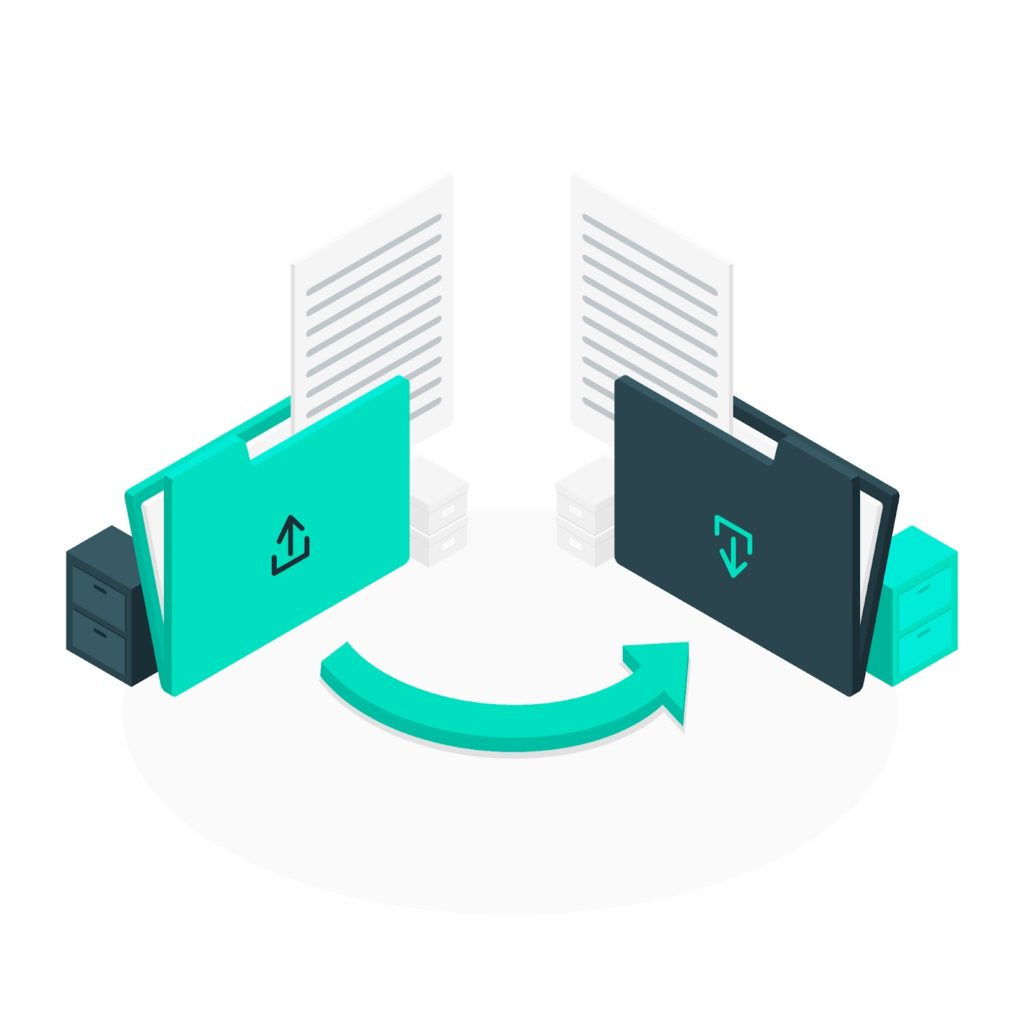
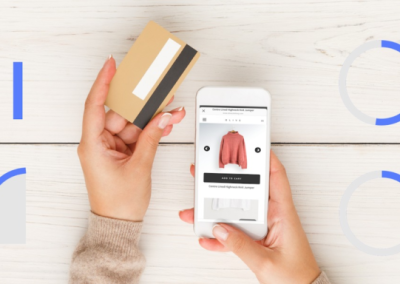


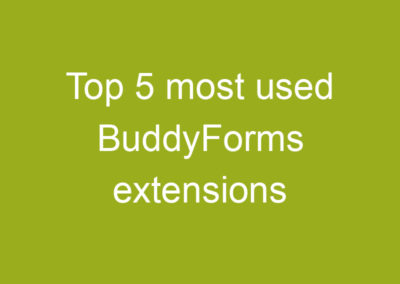
0 Comments