Do you need a powerful Form Designer? Then don’t look any further as we have exactly what you need.
Our WordPress Plugin BuddyForms is a form builder for all kind of easy and advanced forms. It also comes with an incredibly powerful form designer that is easy to handle and gives you full flexibility in look and format.
A well-designed form that fits to your business branding will attract and encourage your users to submit the desired content. We created an incredibly easy way for you to design forms to any of your business needs.
From layout to color selections with BuddyForm’s integrated form designer you can be as creative as you want and have a real-time demonstration. In just a matter of minutes, you will have created beautiful and personalized registration, contact, and post forms for your website. The best part is that you don’t need any coding or CSS knowledge!
How does the Form Designer work? Let’s take a quick look at how to customize the general format of your forms.
Step One: Install BuddyForms
Once you have installed the plugin go to BuddyForms on your dashboard, click on settings and then click ‘Form Layout’. From there you will find a range of tabs which we will be going through in just a moment, so you’ll see directly how powerful the Form Designer is.
Step Two: Labels
You can describe the kind of information each field is collecting using either labels or placeholders. Labels are captions appearing outside the text fields while placeholders are example content or hints appearing inside of the text fields.
Step Three: Descriptions
You can choose to have a description box describing your forms. Pick whether you want the descriptions to appear above or below your form fields.
You can also customize the font size, color, and style of your form descriptions.
Step Four: Form Elements
Next, customize the look of your form elements (Email, Name, Phone Number, Website, About, Bio etc.).
This step lets you choose how you want your form elements to be displayed. Either in a row or a vertical list.
Step Five: Text Fields
Next, personalize the look of your text fields. From field padding to active field colors the form designer gives you a full playground of design options.
Step Six: Submit Button
The last setting to customize your forms is the look of the submit button.
You can use alternative text for the submit button. Common examples are submitted, submit content, pay now, send a message, contact us etc.
You also get to decide how you want the submit button to look like as you can set the alignment and size of the button.
Step Seven: Create New Form
Once you’re happy with your form design and layout settings, hit save and head on to create your first form.
Click on create new. You will be redirected to the plugin’s Form Wizard that has ready-made templates for various types of forms.
Choose either Contact, Registration and Post form.
Having already set your form settings, you’ll now simply have to add the fields you want on your form and you’re ready to go.
Here’s a preview of a complete registration form:
There you have it folks! Quite easy for any form designer to create a form using BuddyForms right? If you haven’t tried the plugin yet, download it here today!
Check out the demo site for more visual inspiration how our templates of form type looks like.
Aline is passionate about writing content related to the WordPress Plugin BuddyForms and taking care of the marketing strategies.
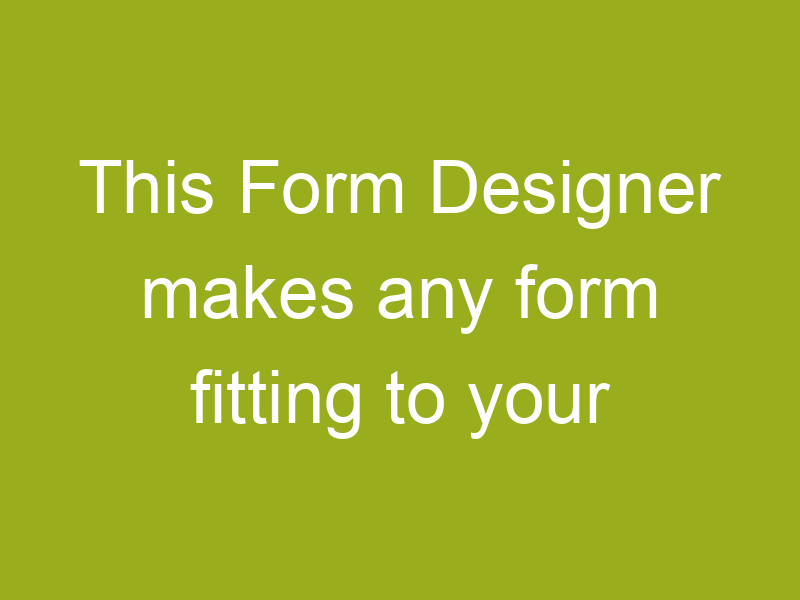
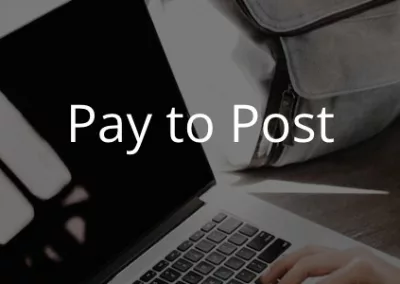
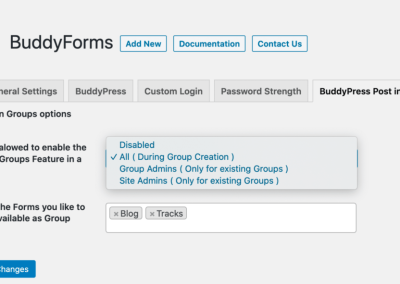
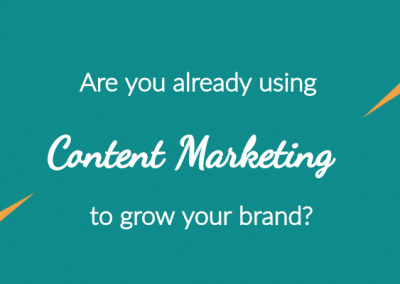
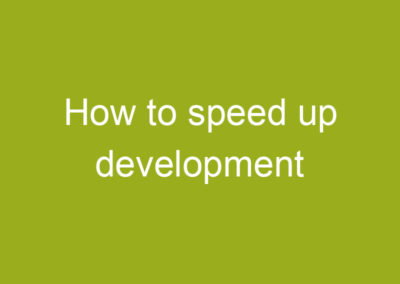
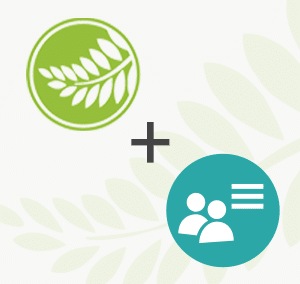
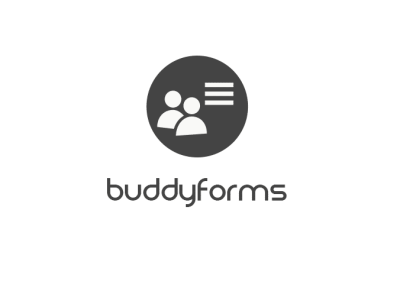
0 Comments