You got a WooCommerce product and it’s ideal to grow and establish a community around it? Like a membership site, subscription or for premium support related to your product?
With this new add on for WC4BP you can either automatically add customers to specific groups who purchased your product, or let them decide which of the given groups they would like to join. Drive engagement around your product, showcase your expertise, use it as a platform for questions and answers related to the purchased WooCommerce product.
How the interface looks like as an admin of the site and how to set up the process adding members to groups
Manage the group’s membership in the product editing screen:
- Auto join members to groups after the payment is completed.
- Allow customers to select the related group(s) they would like to join before adding the product to the cart.
Product Support
Add your customers to a private support group after the purchase is complete and enable premium product support on your site.
Public and Private Groups
You got exclusive content and features to share for premium memberships? There are two ways of doing it: Either
- you let your customers select group membership for public and private groups around the product. or
- your customers will auto join to public and private groups which you can configure in the product editing screen.
Membership Levels
To manage a group(s) you most likely want to give people specific rules to keep it running. That is why you can also predefine the membership levels ( moderator, admin, normal ) that your users will become in the group.
Easily setup from the product edit screen
To add new group membership to your products you would need to add them and set your options. For setting it up go to the group tabs from WC4BP (this tab is only available if BuddyPress Groups is enabled) and customize your settings.
Your options for groups inside the WC4BP Group Tab editor:
After choosing what kind of level each member should have who is purchasing the given product you can set your settings if they will get added to groups automatically or manually by themselves.
- Choose yes – customer will see already existing and available groups (private or public ones) being able to choose themselves groups they would like to join.
- Choose no – and each customer who is purchasing your product will be automatically added to the predefined group with the membership level that was configured.
How to relate the product to groups?
Go to the WC4BP group’s tabs and use the search tool. Find the desired group and press ‘add’. It is possible to add multiple and hidden groups at the same time.
Find the free extension on https://wordpress.org/plugins/wc4bp-groups/
Aline is passionate about writing content related to the WordPress Plugin BuddyForms and taking care of the marketing strategies.
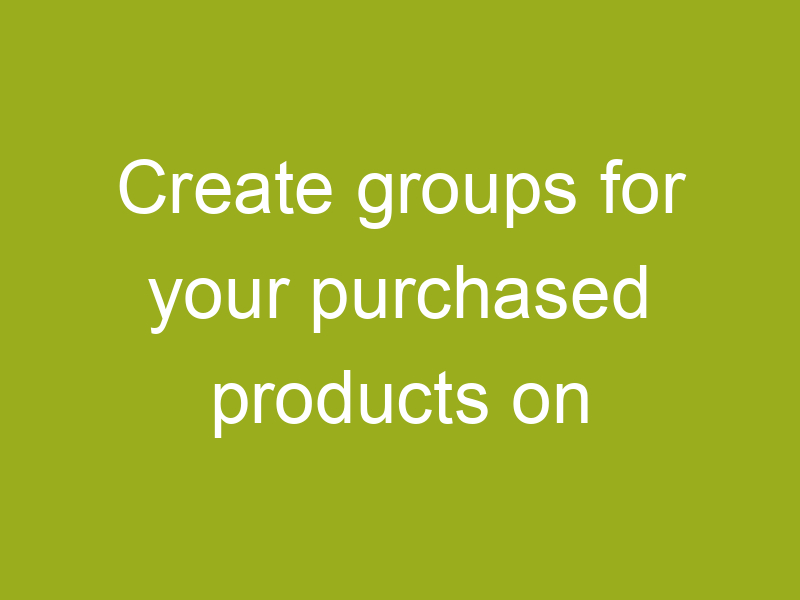
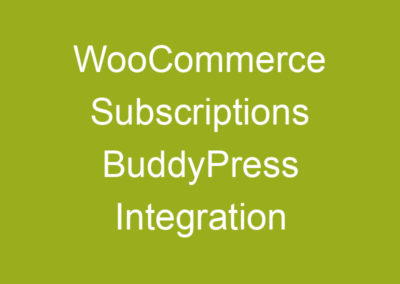

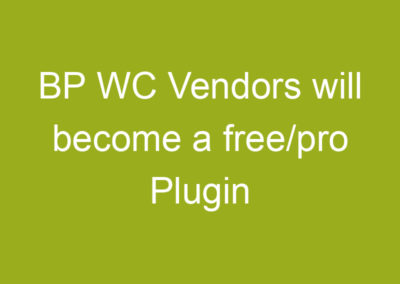
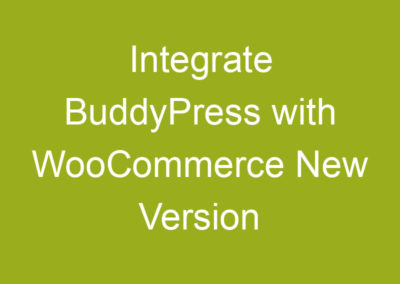
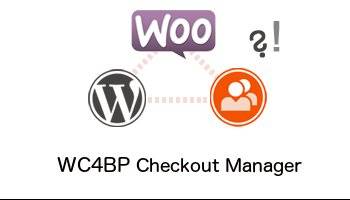
0 Comments